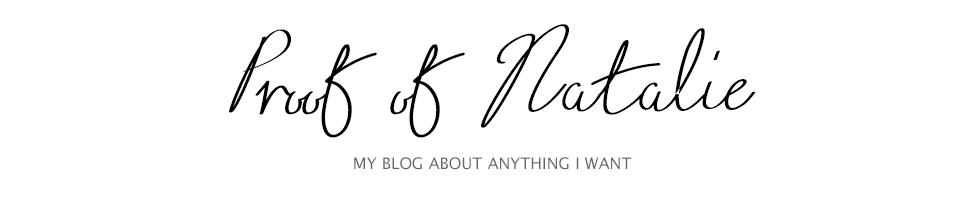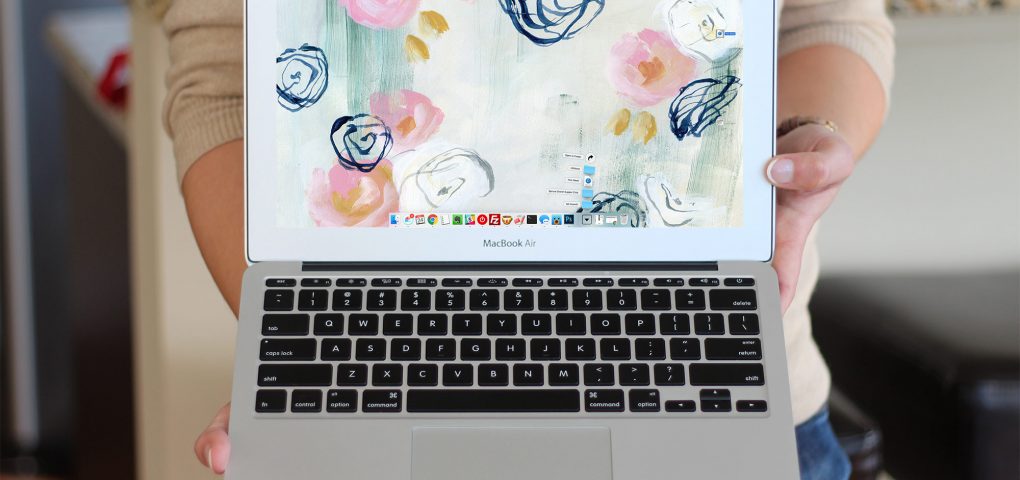This tip may be nothing new to you, but I’ve found it to be extremely useful. When Apple released the “Tags” feature for files and folders, I didn’t think it was helpful. In fact, I didn’t use the feature at all until last week, when I realized that I could put a tag itself into my dock.
It all started when I was cleaning my computer’s desktop… again. My desktop tends to be the place that any and all downloads or miscellaneous files live until I’ve organized them. Or it is the place where I keep folders for projects that are ongoing so that I can drag and drop things into them easily. It was getting out of hand, and I thought there MUST be a better way. I have no idea how I thought of using tags, but I did, and my hunch was right.
I always liked the “stack” ability of the Mac OSX dock – the dock that holds your most often used applications and also shows which applications are currently open. I’ve had my “Downloads” folder displayed there in the dock for forever, but it got rowdy when there were too many files in it. Turns out, you can drag tags into the dock. View the full tutorial on adding tags to your dock here.
I can now tag folders or individual files as “Projects” and then my dock shows a stack of all of those items tagged as “Projects.” This makes anything I’ve tagged as a Project extremely easy to find right away, while keeping it nicely organized in whatever parent folders it belongs.
Bonus Tip
You can also create shortcuts to websites and then tag those shortcut files. I use my browser’s bookmarks bar heavily, but felt like the website to show ongoing issues for my app belonged more in my Projects folder than my bookmarks bar, so it now displays in the dock with my other projects. You can see a quick tutorial about adding URLs to the dock here. I used that same method to just drag the URL onto my desktop which made the shortcut file and tagging it as a Project to show in my Projects Tag Stack